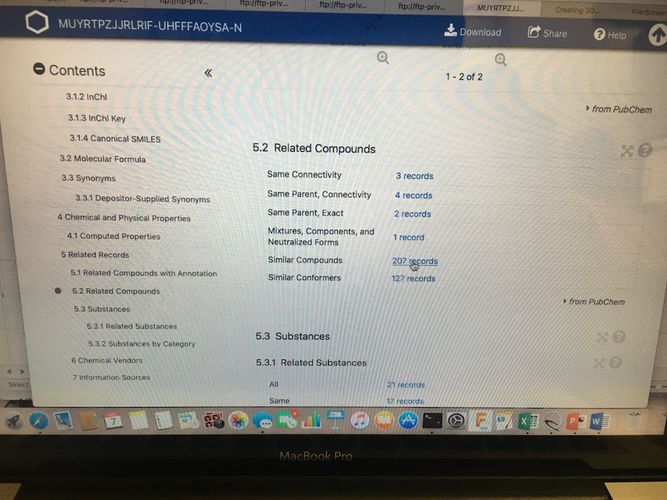Difference between revisions of "3D Analog Library Generation Using Pubchem and Zinc"
| Line 5: | Line 5: | ||
After collecting the pertinent information for the compounds were interested in, we can head to https://pubchem.ncbi.nlm.nih.gov | After collecting the pertinent information for the compounds were interested in, we can head to https://pubchem.ncbi.nlm.nih.gov | ||
This will bring up a screen that looks like this: | This will bring up a screen that looks like this: | ||
| + | |||
[[File:Screen_Shot_2018-05-07_at_12.00.26_PM.png|x500px]] | [[File:Screen_Shot_2018-05-07_at_12.00.26_PM.png|x500px]] | ||
| + | |||
We want to select the Structure Search bar on the right hand side of the screen: | We want to select the Structure Search bar on the right hand side of the screen: | ||
| + | |||
[[File:structure_search_selection_pubchem.JPG|x500px]] | [[File:structure_search_selection_pubchem.JPG|x500px]] | ||
| + | |||
| Line 18: | Line 22: | ||
[[File:Screen_Shot_2018-05-07_at_12.17.39_PM.png|x500px]] | [[File:Screen_Shot_2018-05-07_at_12.17.39_PM.png|x500px]] | ||
| + | |||
We want to select the Identity/Similarity tab: | We want to select the Identity/Similarity tab: | ||
| + | |||
[[File:select_similarity_Search.JPG|x500px]] | [[File:select_similarity_Search.JPG|x500px]] | ||
| + | |||
That will bring up this screen: | That will bring up this screen: | ||
| + | |||
[[File:Similarity search window.JPG|x500px]] | [[File:Similarity search window.JPG|x500px]] | ||
| + | |||
From here we want to select the CID, Smiles or InChl tab, paste in our smiles string and search: | From here we want to select the CID, Smiles or InChl tab, paste in our smiles string and search: | ||
| + | |||
[[File:Smiles string pasted.JPG|x500px]] | [[File:Smiles string pasted.JPG|x500px]] | ||
| + | |||
A brief progress window will pop up followed, eventually, by a page specific to the query molecule: | A brief progress window will pop up followed, eventually, by a page specific to the query molecule: | ||
| + | |||
[[File:Molecule title page.JPG|x500px]] | [[File:Molecule title page.JPG|x500px]] | ||
| + | |||
We can scroll down to section 5.2 and select the similar compounds tab: | We can scroll down to section 5.2 and select the similar compounds tab: | ||
| + | |||
[[File:Select similar componds from title page.JPG|x500px]] | [[File:Select similar componds from title page.JPG|x500px]] | ||
| + | |||
This will bring up a screen like this and we can select structure download on the right hand side: | This will bring up a screen like this and we can select structure download on the right hand side: | ||
| + | |||
[[File:Structure download tab.JPG|x500px]] | [[File:Structure download tab.JPG|x500px]] | ||
| + | |||
We can select the following options from the resulting menu: | We can select the following options from the resulting menu: | ||
| + | |||
[[File:Strcutrue download menu.JPG|x500px]] | [[File:Strcutrue download menu.JPG|x500px]] | ||
| + | |||
Now, finally, we will generate some output that is a list of smiles strings of molecules analogous to the original query: | Now, finally, we will generate some output that is a list of smiles strings of molecules analogous to the original query: | ||
| + | |||
[[File:Similarity search output.JPG|x500px]] | [[File:Similarity search output.JPG|x500px]] | ||
| + | |||
From here, it would be best to copy and paste the resulting smiles strings into a text file for further manipulation. The next portion of this tutorial will deal with obtaining there dimensional structures from the 2 dimensional smile strings that were just obtained from Pubchem. | From here, it would be best to copy and paste the resulting smiles strings into a text file for further manipulation. The next portion of this tutorial will deal with obtaining there dimensional structures from the 2 dimensional smile strings that were just obtained from Pubchem. | ||
Revision as of 14:00, 7 May 2018
Hello! This short write up is designed to make it easier for the group and other users that may stumble across this writeup curate a library of compounds analogous to compounds identified experimentally as active for the purpose of a secondary or follow-up virtual screen. First, we want a list of the actives compound's ZINC ID and smiles string. The example Il use here is ZINC000019831888 who's smile string is: OC(COC=1C=CC(=CC1)C(=O)C=2C=CC=CC2)CN3CCN(CC3)C=4C=CC=CC4Cl.
After collecting the pertinent information for the compounds were interested in, we can head to https://pubchem.ncbi.nlm.nih.gov This will bring up a screen that looks like this:
We want to select the Structure Search bar on the right hand side of the screen:
Then we are taken to this page:
https://pubchem.ncbi.nlm.nih.gov/search/search.cgi
We want to select the Identity/Similarity tab:
That will bring up this screen:
From here we want to select the CID, Smiles or InChl tab, paste in our smiles string and search:
A brief progress window will pop up followed, eventually, by a page specific to the query molecule:
We can scroll down to section 5.2 and select the similar compounds tab:
This will bring up a screen like this and we can select structure download on the right hand side:
We can select the following options from the resulting menu:
Now, finally, we will generate some output that is a list of smiles strings of molecules analogous to the original query:
From here, it would be best to copy and paste the resulting smiles strings into a text file for further manipulation. The next portion of this tutorial will deal with obtaining there dimensional structures from the 2 dimensional smile strings that were just obtained from Pubchem.